Getting Started with Microsoft Loop: What is Microsoft Loop and How to use it?
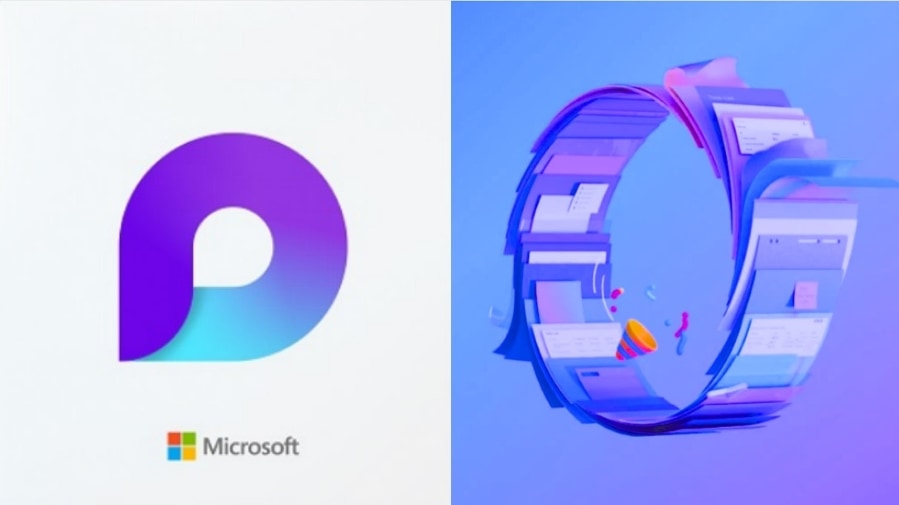
Microsoft Loop is a powerful collaborative tool that enables seamless communication and efficient teamwork.
With its user-friendly interface and diverse range of features, it revolutionizes the way individuals and teams collaborate on projects. By streamlining workflows and providing real-time updates, Microsoft Loop enhances productivity and fosters effective collaboration.
On this page:
What is Microsoft Loop?
When it comes to understanding Microsoft Loop, it’s important to first grasp the basics of what it is and how it can be utilized. In this section, we’ll delve into the world of Microsoft Loop and shed light on its various components.
By breaking down the different elements that make up Loop, we can gain a clearer understanding of its functionality and potential. From there, we’ll be well-equipped to explore its practical applications and discover how we can leverage this powerful tool in our daily lives.
Microsoft Loop has evolved from its predecessor, Microsoft SharePoint. While SharePoint primarily focused on document management and intranet solutions, Microsoft Loop takes collaboration to the next level.
Combining the best features of SharePoint with modern technology and user-friendly interfaces, Loop provides a comprehensive platform that enhances teamwork and productivity.
This innovative platform allows users to create and manage shared workspaces, where team members can contribute, edit, and organize content in a collaborative environment. It provides a centralized space for project-related discussions, document sharing, task management, and scheduling.
Users can easily integrate Loop with other Microsoft apps and services, such as Microsoft Teams and Outlook, to further enhance their productivity.
In addition to its collaboration features, Microsoft Loop offers advanced data visualization tools and analytics capabilities.
These empower users to gain insights from their data, track project progress, and make informed decisions. By facilitating seamless integration and data analysis, Loop helps teams work smarter and achieve their goals efficiently.
Loop Components
- Pages: Represents the individual pages within a Loop workspace. Users can create, edit, and organize content on these pages.
- Workspaces: Serve as containers for organizing related content and pages in Loop. Users can create multiple workspaces based on their needs.
- Collaboration Tools: Enable real-time collaboration between users within a Loop workspace. Users can co-author documents, leave comments, and track changes.
- Data Integration: Allows users to integrate data from various sources into their Loop workspace. This can include data from external applications or databases.
- Search Functionality: Enables users to search for specific content within a Loop workspace using keywords or filters.
These loop components form the foundation of Microsoft Loop, empowering users to seamlessly create, collaborate, and organize their digital content in a single platform.
To optimize the use of loop components:
- Utilize workspaces effectively by grouping related content together for better organization and accessibility.
- Leverage collaboration tools to enhance team productivity by enabling real-time collaboration and communication.
- Take advantage of data integration capabilities to bring in relevant information from external sources, enhancing the value of your loop workspace.
- Make use of the powerful search functionality to quickly find specific content within your loop workspace.
By understanding and utilizing these loop components effectively, users can maximize the benefits of Microsoft Loop and streamline their work processes efficiently.
Loop Pages
Loop pages are a fundamental aspect of Microsoft Loop, offering a versatile and organized workspace to users. As I delved into the reference data, I discovered interesting insights about loop pages that I can’t wait to share with you.
We’ll start by exploring the concept of loop workspaces, which serve as the building blocks for creating and managing loop pages. The information provided in the reference data sheds light on the significance of loop workspaces and how they contribute to a seamless experience within Microsoft Loop.
Loop Workspaces
- Loop Workspaces facilitate easy organization of project-related content, such as documents, files, images, and notes. Users can create folders, subfolders, and categories to categorize and structure their work according to their preferences.
- Collaborative tools like discussion boards and task lists are available within Loop Workspaces, ensuring effective communication and task management among team members.
- Users can customize the appearance of their workspace by choosing different themes, layouts, and templates that best suit their requirements.
- Loop Workspaces offer a range of access control options to ensure data security. Users can set permissions to determine who can view, edit, or contribute to the contents of a workspace.
Additionally, users can invite external collaborators to join a workspace and collaborate seamlessly across different organizations or teams. This promotes cross-functional collaboration and enables users to leverage diverse expertise for better project outcomes.
How to use Microsoft Loop
Microsoft Loop is a powerful productivity tool that enables users to streamline their work and collaborate seamlessly. Here is a simple 4-step guide on effectively utilizing Microsoft Loop:
- Organize your content: Start by creating folders and subfolders to categorize your files and information. This way, you can easily locate and access them whenever needed.
- Collaborate with others: Share your Loop folders with colleagues or team members to collaborate on projects. You can grant them different levels of access, such as view-only or editing rights, ensuring secure and efficient teamwork.
- Utilize Loop Cards: Take advantage of Loop Cards to capture and share information easily. These cards can contain text, images, links, and other rich content, allowing you to create dynamic and interactive presentations or reports.
- Stay updated with Loop insights: Use the Loop insights feature to gain valuable information about your work. It provides data on viewer engagement, trends, and analytics, helping you make informed decisions and optimize your content.
With these steps, you can maximize the potential of Microsoft Loop and enhance your productivity. Remember to explore its various features and functionalities to further customize your experience.
Microsoft Loop is a modern collaboration platform that aims to revolutionize the way people work together. It provides users with a seamless and efficient environment for creating, managing, and sharing content. By integrating tools like Microsoft Teams, Office apps, and third-party services, Loop empowers teams to collaborate in real-time and stay organized.
Let’s take a moment to appreciate the evolution of collaborative tools and how they have transformed the way we work. From the early days of email attachments to the cloud-based solutions we have today, collaboration has come a long way. Microsoft Loop stands as a testament to this progress, offering users a comprehensive and intuitive platform to unleash their creativity and improve productivity.
As we continue to embrace the digital era, technologies like Microsoft Loop will continue to evolve, providing us with even more powerful and innovative ways to collaborate and achieve our goals.
Conclusion
Microsoft Loop offers a versatile and user-friendly platform for collaborative work. With its intuitive interface and seamless integration with other Microsoft tools, Loop simplifies team collaboration and enhances productivity.
Key Takeaways
- Microsoft Loop is a collaborative workspace that allows users to create, share, and organize information in a flexible and intuitive manner. It is designed to enhance productivity and streamline communication within teams.
- Microsoft Loop consists of various components, including cards, blocks, and sections. Cards are used to represent different types of content, such as text, images, and files. Blocks are used to organize cards within a page, and sections are used to group related blocks together.
- Loop pages serve as the building blocks of a workspace. They can be customized to fit the specific needs of a project or task. Users can add and arrange cards and blocks on a page to organize information and track progress.
- Loop workspaces provide a centralized hub for collaboration. They allow users to invite team members, assign tasks, and track project updates. Workspaces ensure that all project-related information is easily accessible and up-to-date.
- To get started with Microsoft Loop, create a workspace and invite team members. Customize pages within the workspace by adding cards and blocks. Collaborate with team members by assigning tasks, commenting on cards, and tracking progress. Use Loop’s intuitive interface to organize information and streamline communication.
But what sets Microsoft Loop apart from other collaboration tools is its ability to integrate seamlessly with other Microsoft applications such as Teams, Outlook, and SharePoint. This integration facilitates a smooth workflow by allowing users to access Loop directly from these familiar interfaces.
The centralization of tasks, documents, and discussions in Loop simplified communication and allows team members to stay on top of their responsibilities, typically resulting in enhanced efficiency, minimized errors, and timely completion of projects.
The success of this implementation demonstrated the transformative power of Microsoft Loop in enabling seamless collaboration across borders.
Getting Started With Microsoft Loop: FAQs
What is Microsoft Loop and how does it work?
Microsoft Loop is a new app in Microsoft 365 that provides interactive components for collaboration. It allows you to work together on lists, tables, or notes in a chat, email, or documents.
With Loop, you can create Loop Components and share them between different Microsoft 365 apps, keeping everyone updated in real time.
How do I add Loop Components in Microsoft Teams?
To add Loop Components in Microsoft Teams, open a chat and click on the Loop icon. Select the component you want to add, provide a title and content if needed, and click on Send.
This allows participants in the chat to edit the loop component in real time. You can also use the “@” key to mention people and add comments using “//”.
To add more components, use the “/” key.
Can I use Loop Components in Outlook?
Yes, Loop Components are also available in Outlook Online and the Outlook desktop app.
To add a component to an email, open a new email and click on the Loop component icon. Select the desired component and send the email.
Participants can then view and edit the component without the need to reply to the email.
Which Microsoft 365 apps support Loop Components?
Currently, Loop Components are available in Microsoft Teams, Whiteboard, and Outlook.
You can add and edit loop components in Teams Chats, Outlook emails, and collaborate with others using these components.
Whiteboard currently supports copying/pasting loop components from other apps, but creating components within Whiteboard will be available in the future.
Is Microsoft Loop available for public use?
Yes, Microsoft Loop is currently in public preview.
Loop Workspaces and Loop Pages are available for testing, while Loop Components can already be used in Outlook, Teams, Word Online, and Whiteboard. The Loop app is expected to be fully released by the end of this year.
How does Loop Workspaces help with project management?
Loop Workspaces allow you to create spaces (projects) where you can gather and organize all your files, content, ideas, and more. It provides a centralized location for collaboration and sharing within your team.
You can use Loop Pages inside your workspace to work and share ideas, and easily share Loop components from the workspace in Teams, Outlook, or OneNote to collaborate effectively.

